These are the things you need to setup and check on your host machine first.
Hardware Requirements
Operating System
You’ll need a version of Windows, Mac OS X, or Linux that runs VirtualBox.
VirtualBox is supported by various versions of Windows, Linux, and Mac OS X. Please check the version compatibility of these products against the version of your host operating system.
The virtual machine in this guide was constructed on a 64bit Windows 10 Professional host machine with an Intel i7-4770 CPU and 32Gb of memory. It’s also been tested on a Mac with 10.11.4 “El Capitan” and 8 Gb of memory. Other versions of Windows and Mac OS X or Linux have not been tested yet.
Memory
The required minimum host machine memory is 3Gb with the recommended being 6Gb or greater.
Disk
The virtual machine as a single 100Gb, dynamically allocated VDI type disk. Because the disk is dynamically allocated, the actual space used by the disk of the installed machine is around 4Gb when started. The amount of data loaded into the database nodes will determine the final disk space used, up to 100Gb.
The suggested minimum host machine disk space requirement is 6Gb. The theoretical maximum host machine disk space requirement is approximately 110Gb.
The VirtualBox machines that gets created will reside in the VirtualBox Default Machine Folder. By default this is called VirtualBox VMs.
-
On Windows this is set to %USERPROFILE%\VirtualBox VMs which is usually C:\Users\<username>\VirtualBox VMs.
-
On Mac OS X, it’s /Users/<username>.
-
On Linux it’s /home/<username>.
This is where most of the disk space will be consumed. If you want to change the location of the virtual machine, you can change the Default Machine Folder under File–>Preferences–>General in VirtualBox and the value of the MACHINE_FOLDER variable in the Create_VM script.
Software Requirements
The following software components are required on the host machine. The versions listed are the versions used in this guide.
Versions greater than those listed should also work.
- VirtualBox version 5.0.14 or greater.
- Uncompression Software to extract files from a .7z arachive. Depending on host operating system, this will be:
- 7-Zip for Windows
- The Unarchiver for Mac
- 7-zip for Linux
The following pages will instruct you how to install and setup this software.
The cockroach-vb-single Directory
This is the directory that gets created in the next step when you download and extract the configuration files. You can put this directory anywhere you want but the suggested places are the C:\Users\<username>\Documents on Windows, the Documents folder on Mac, or the $HOME directory on Linux.
Download the Configuration Files
WindowsMacLinux
A few small configuration files have been created to save you some typing. They can be downloaded in a zip file which when unzipped will create a directory with the files.
-
Download the files from the guide’s github repository. You don’t have to have a github account, just go to the repository at https://github.com/uptimeDBA/cockroach-vb-single and click on the Download ZIP button as shown below.
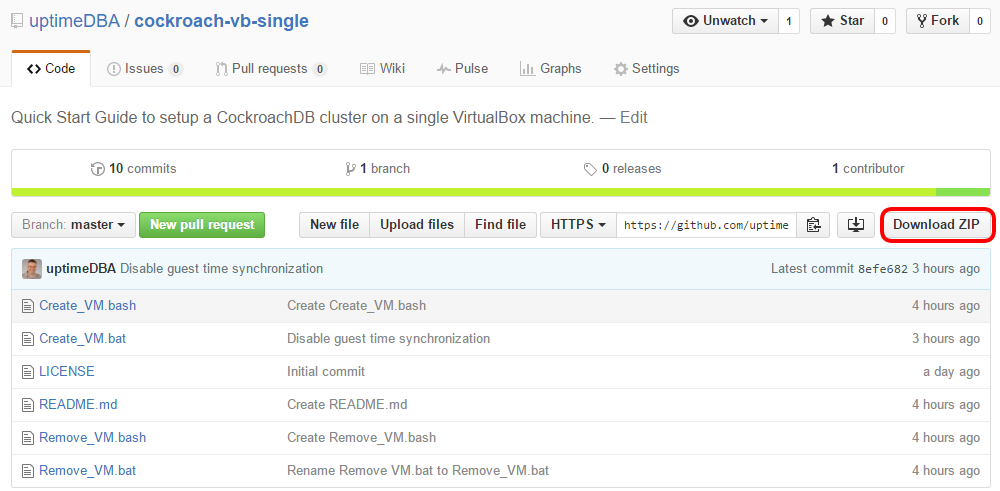
The zip file will be called cockroach-vb-single-master.zip.
-
Save the file into the directory where you want to create the cockroach-vb-single directory. Usually C:\Users\<username>\Documents on Windows, the Documents folder on Mac, or the $HOME dircetory on Linux.
-
Unzip the file into the this directory. It will create a directory called cockroach-vb-single-master with the required files.
-
Rename the cockroach-vb-single-master directory to cockroach-vb-single.
Tip:
The directory name cockroach-vb-single-master is a bit long so I've removed the "-master" and renamed it to "cockroach-vb-single". That's the name that is referred to throughout the guide so I suggest you rename your directory as well.
There’s a couple of files used by Github that are also included in the zip file, files like LICENSE.md and README.md. They can be deleted or ignored.
What’s Next
The Uncompress section shows you how to install a software utility to extract files from a .7z archive..